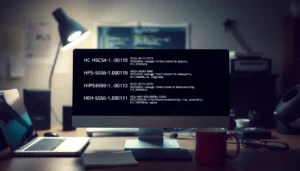Table of Contents
ToggleRoblox is a world filled with creativity and adventure, but sometimes you want to capture those epic moments and share them with friends. Whether it’s a stunning victory dance or your character’s latest fashion statement, knowing how to take a capture can elevate your gaming experience.
Understanding Captures in Roblox
Captures in Roblox play a crucial role in enhancing gameplay experiences. These digital snapshots allow players to document their favorite moments and share them with others.
What Is a Capture?
A capture refers to a screenshot taken within Roblox. Players can capture in-game scenes, character actions, or remarkable scenery. To take a capture, players often use their device’s built-in screenshot feature or specific key commands. For PC users, pressing the “PrtScn” key captures the screen. Console players can use the designated capture buttons on their controllers. Each capture stores an image file, providing players with a means to relive exciting moments later.
Importance of Taking Captures
Taking captures serves multiple purposes in Roblox. Documenting achievements helps players remember milestones like winning games or completing challenges. Screenshots can also showcase unique character outfits or impressive builds, increasing social engagement. Sharing captures builds community connections, encouraging others to join in the fun. Moreover, captures often highlight in-game creativity, inspiring players’ friends. Using images for updates or promoting games is an effective strategy for creators as well.
Step-by-Step Guide to Taking a Capture
Capturing moments in Roblox enhances the gaming experience. Follow these steps to take effective captures.
Preparing Your Game Environment
Adjust the game settings for optimal visibility. Ensure lighting effects highlight characters and scenes. Set the camera angle for the best view of desired actions. Clear unnecessary elements from the screen to focus on the subject. Collaborating with friends during gameplay often results in more engaging captures. Inform them about planned poses or actions to synchronize efforts.
Using the Built-in Capture Tools
Utilize Roblox’s built-in capture features for convenience. Access the screenshot tool directly through the game interface. Click the capture icon located at the bottom of the screen to take an instant screenshot. Confirm that the capture displays the desired content before sharing. Apply filters and edit the images using Roblox’s editing tools, if needed. Save captures directly to the device for easy access later.
Tips for Taking High-Quality Captures
Capturing high-quality images in Roblox enhances gameplay memories. Following these tips ensures stunning visuals.
Optimal Settings for Captures
Adjusting graphic settings improves image quality. Set graphics to the highest level for clearer details. Use fullscreen mode to eliminate distractions from the edges. Enable shadows and textures for a more dynamic appearance. Lighting plays a crucial role; ensure that environments have ample illumination. Consider using the camera lock feature to stabilize shots. These adjustments significantly enhance the quality of captures.
Creative Angles and Perspectives
Experimenting with camera angles adds depth to captures. Tilt the camera for a unique view or shift perspectives to discover fresh looks. Close-up shots highlight intricate details, while wide-angle captures reveal more of the environment. Moving characters into the frame engages viewers, making the scene more dynamic. Utilize dramatic locations within the game to create visually striking images. Collaborating with friends can introduce varied poses that enrich the scene. Variety in angles makes captures more appealing and memorable.
Common Issues and Troubleshooting
Encountering issues while capturing in Roblox can disrupt gameplay. Recognizing common problems along with their solutions enhances the capturing experience.
Technical Problems
Devices may experience technical issues that affect screenshot functionality. Users might face unresponsive captures, often due to a lack of sufficient memory or outdated software. Another frequent issue involves incorrect settings, which can lead to blurry images. Inconsistent frame rates can also detract from the quality of captures. To resolve these, ensure devices run the latest version of Roblox and have adequate storage available. Restarting the game and adjusting device settings often restores normal functionality.
Tips for Better Performance
Improving performance during captures optimizes the overall experience. Setting graphic levels to high improves image clarity. Users benefit from enabling fullscreen mode for a broader view of the game environment. Adjusting in-game lighting also enhances visual quality, making captures more appealing. Maintaining a stable internet connection prevents lagging captures, while reducing background applications can free up system resources. Exploring various camera angles adds creativity, providing unique perspectives in screenshots.
Mastering the art of taking captures in Roblox opens up a world of creativity and connection. Players can preserve their favorite moments and share them with friends or the wider community. With the right techniques and tools, anyone can enhance their gaming experience and showcase their unique style.
By experimenting with camera angles and ensuring optimal settings, captures can truly shine. Addressing common technical issues ensures that players won’t miss any important moments. As players continue to explore and create in Roblox, their captures will serve as lasting memories and a testament to their adventures.